With so many programs available for use, we have somehow accumulated programs that we no longer use or rarely use. And during the course of some time, we have manually deleted or uninstalled programs incorrectly. What is left are entries that no longer exist in the Add/Remove Programs List. When you try to access these entries, an error complaining that nothing exists pops up or nothing happens at all. There are ways to remove the clutter from your computer so that your Add/Remove Programs list looks clean and tidy.
Removing entries in the Add/Remove Programs List:
The steps below should only be done when you can no longer uninstall the program normally through the Add/Remove Programs list. Always attempt to delete programs first through the uninstall application supplied with the program or by using the Add/Remove Programs.
Here are the steps to manually remove entries from your Add/Remove programs list:
- Click Start, then click on Run and type regedit or regedit.exe in the field. Press OK.
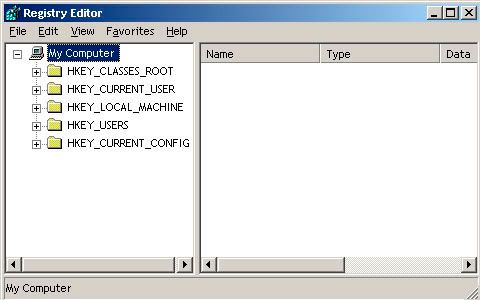
- Look for the Registry Key; HKEY_LOCAL_MACHINE\Software\Microsoft\Windows\Curr entVersion\Uninstall
- To create a back up of your Uninstall registry key, in case a problem occurs, right Click on the Uninstall key. Selecting the Export option will open a dialog box, where you can select a directory and name of the file/s you will export to. On the File name: field, type in uninstall_programs, set the Save in: field to your desktop and press the Save button.
- Once you have a backup created, you can proceed with deleting the entries for the programs that you no longer wish to see on the Add/Remove Programs list. You will see a list of programs as long as the Uninstall key is expanded. Search for the programs you wish to remove from the list, right click on the name and click on the Delete key. Click on the Yes key when it asks for confirmation.
- Once you have deleted the key, exit regedit and go back to Add/Remove Programs option in the Control Panel. Check if the program/s you deleted is now gone from the list.
If you made an error and the program is still there, restore the backup you created by double-clicking on the uninstall_programs.reg icon on your desktop. Just press Yes when it prompts if you want to merge the contents. Repeat steps 1 through 5 until you have removed the programs you wish delete from the list.