If you are deleting the files directly, by using the
SHIFT + DELETE option, you may not want to have the
Recycle Bin on the Desktop taking your “space”. If you want to delete the Recycle Bin from the Desktop, here is the procedure that has to be fallowed:
First of all, click on
Start, then go to
Run and in it write “
regedit”, which is a short cut to the Registry of the Windows. Now go to
HKEY_LOCAL_MACHINE, click on the plus (+) to expand it. Then go to
SOFTWARE, on the plus again to expand it. Scroll down to find
Microsoft, expand it too. Search for
Windows, then go to
CurrentVersion, and in it find
Explorer. From there search for
Desktop, expand it, and click on the
NameSpace. In the NameSpace search for:
{645FF040-5081-101B-9F08-00AA002F954E}. Select it and click on the right button of the mouse to display the additional options for the registry key, then go to
Delete and click it in order to delete the key.
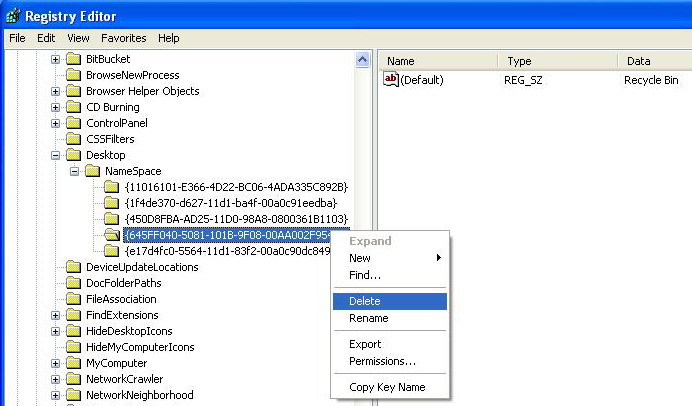
Now go to the Desktop and press F5 on the keyboard in order to Refresh the Desktop. You’ll see that the Recycle Bin on the Desktop is gone.
In order to restore the Recycle Bin, go to the same registry key that you were before i.e.
NameSpace. Click on it with the right button of the mouse. Go to
New, then go to
Key and click on it. A new registry key will be displayed.
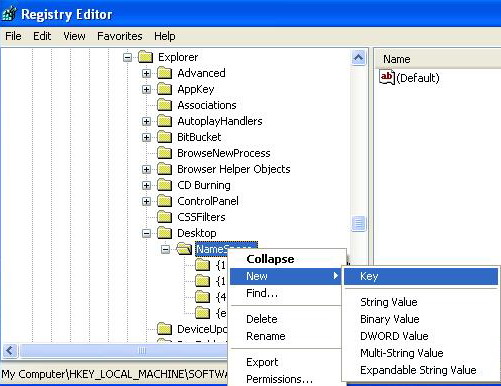
Paste the fallowing key:
{645FF040-5081-101B-9F08-00AA002F954E} including the brackets, and then hit
Enter on the keyboard.
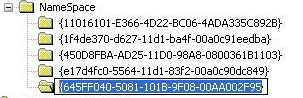
Exit the
Registry editor, and hit
F5 again to refresh the
Desktop. You’ll see the Recycle bin is back again.