Simply put a CD/DVD image is an identical or duplicate copy of an original media. It does not only contain individual data files, but also track and sector information created by a software that arranges all the information on a CD or DVD in a file system on your computer. Unlike normal files, images cannot be opened, used or executed, rather they are mounted.
Most images are available for download and can be burned onto a blank CD. Often, these images are provided so you can burn your own bootable CD install discs for an operating system (such as Windows or Red Hat Enterprise Linux).
Types of CD/DVD images
The type of image totally depends on the CR writing software that is used to create a CD/DVD image. The most common image is the ISO image, which can be generally read by almost any CD/DVD Writing software. The extension of the filename usually determines the type of CD/DVD image.
Here is a list of images and softwares used to create them.
Extension Program used to create image
.BIN CDRWin
.CDI DiscJuggler
.IMG CloneCD
.ISO Almost all commercially availabe CD writing software
.NRG Nero Burning Rom
Writing a CD or DVD image with ImgBurn
ImgBurn is a freeware software designed to write CD or DVD images. This software is very easy to use and supports most of the popular image formats.
You can download ImgBurn at this link:
ImgBurn download from DVD Burner category How to Install ImgBurn- After downloading ImgBurn, save it to a location on your hard drive where you can easily remember later on.
- Once finished downloading, just double-click on the file to start the set-up process.
- All you have to do is press NEXT for each of the prompts and when it asks if you want the program to check for updates, press YES if you want the software to do this whenever ImgBurn runs.
How to write the Image with ImgBurn- Put your blank CD or DVD into your device, either a CD or DVD writer.
- Double click on the ImgBurn icon to open the program.
- From the DESTINATIONS drop down box, select the Recording device you would like to write to from.
- Click on the File menu and choose the BROWSE option to choose the image that you would like to write. Click on it and press the enter button.
- Once ImgBurn is finished writing the image, it will display a message box stating that it is done. Just click on the OK button and close the program if you are finished with it.
- Eject your CD or DVD.
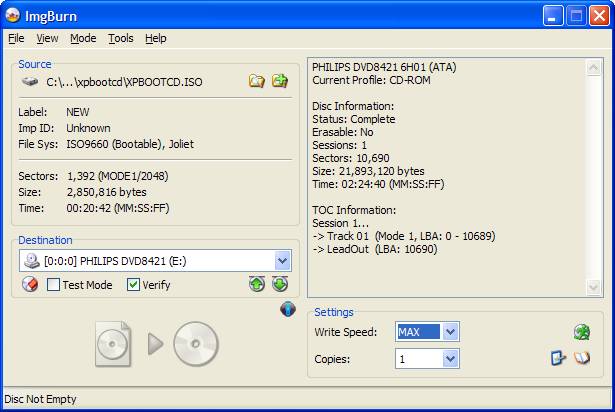 How to write the image with Nero
How to write the image with Nero
One of the most popular CD
DVD burner software is Nero. If you would like to try it before purchasing the software, you can download a free trial on this link:
Nero - Leading Digital Media Solutions, CD Burning Software, DVD Burning Software - Official Site
Follow the steps below:
- Put your blank CD or DVD into your device, either a CD or DVD writer.
- Double-click on Nero Burning Rom to start the program.
- There is a drop down menu containing a list of devices you can write to, make sure the CD or DVD Recording device you want to use is the one selected.
- Click on Recorder menu and choose Burn Image
- A new window will open which will allow you to browse for the image file you want to write. Look for the image and click once to select to it. Then press the OPEN button.
- The Burn Compilation screen will open and put checkmarks next to WRITE and FINALIZE CD.
- When the program is finished writing, a message box will appear saying that it is done writing. Just press the OK button and then the DONE button to eject the CD or DVD.